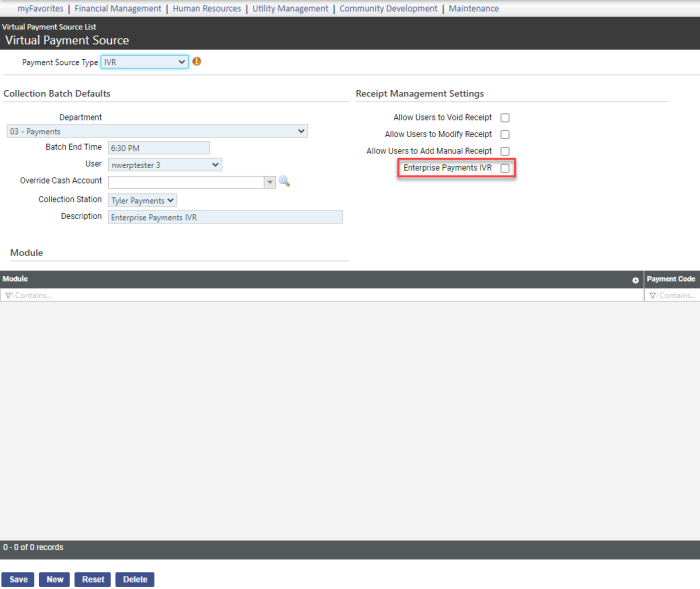IVR Configuration
Maintenance > new world ERP Suite > Revenue Collection > Virtual Payment Source
IVR configuration has been enhanced to let you set up multiple IVR virtual payment sources with Enterprise Payments IVR.
- Navigate to Maintenance > new world ERP Suite > Revenue Collection > Virtual Payment Source. The Virtual Payment Source List page displays.
- Click New. The Virtual Payment Source page displays.
-
Select a Payment Source Type of IVR:
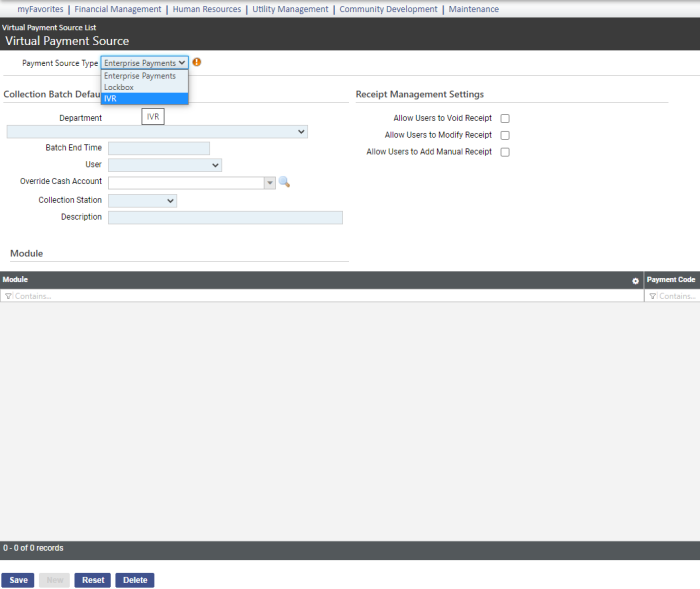
The Enterprise Payments IVR check box displays under Receipt Management Settings:
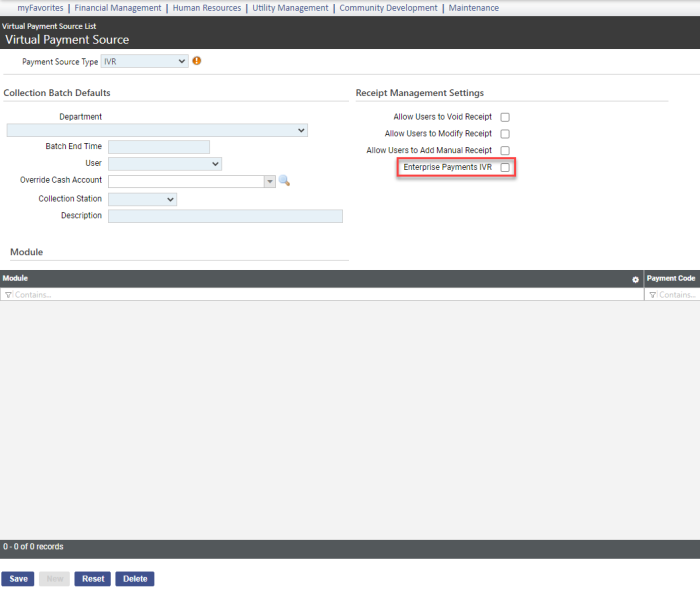
-
Fill in the appropriate fields and mark the Enterprise Payments IVR check box:
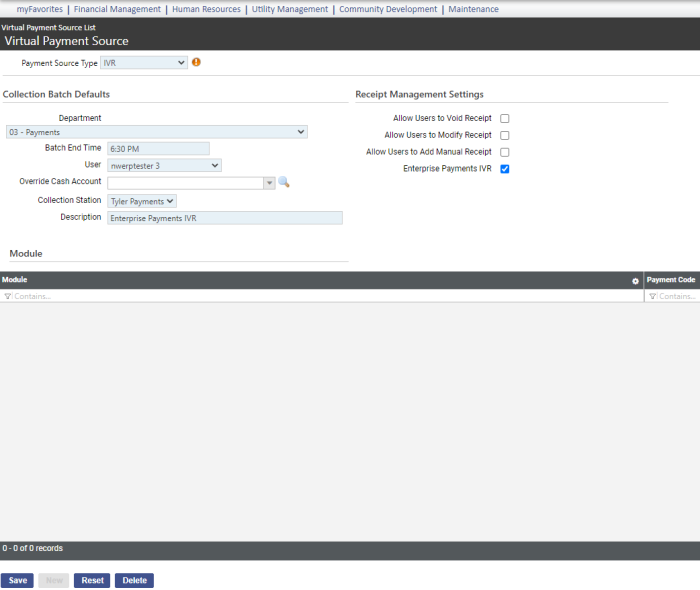
- Click Save to complete.
- To configure another IVR virtual payment source, click New from the Virtual Payment Source page.
-
Fill in the appropriate fields:
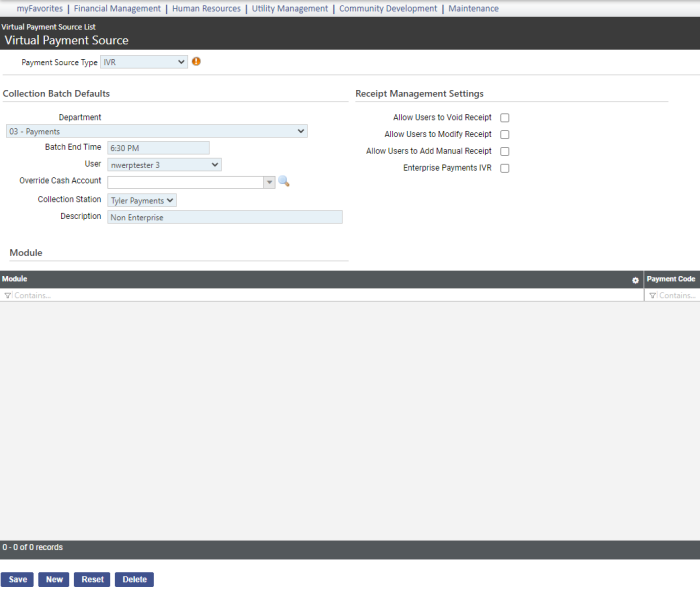
-
Click Save. Both IVR virtual payment sources have been added to the Virtual Payment Source List page:
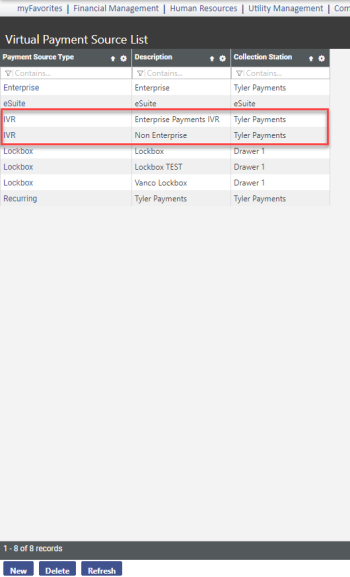
- If you want Enterprise Payments IVR to use the second virtual payment source, select the payment source from the list.
-
Mark the Enterprise Payments IVR check box:
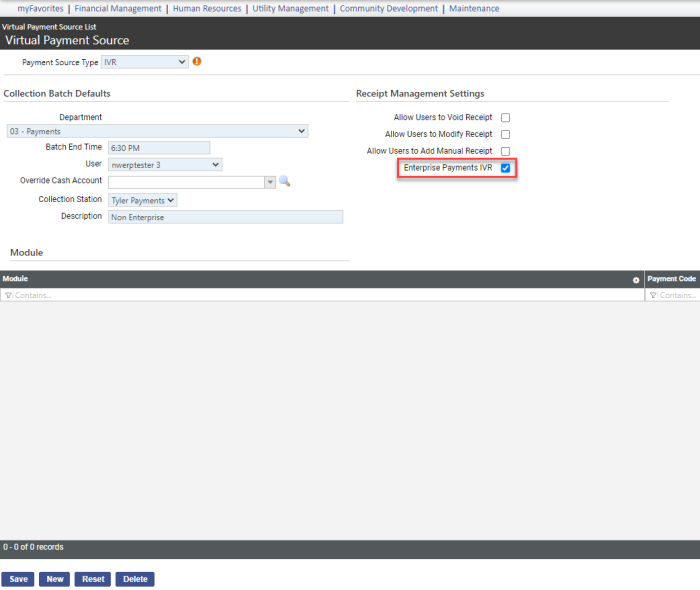
-
Click Save. A message warns the existing Enterprise Payments IVR will be replaced with this one:
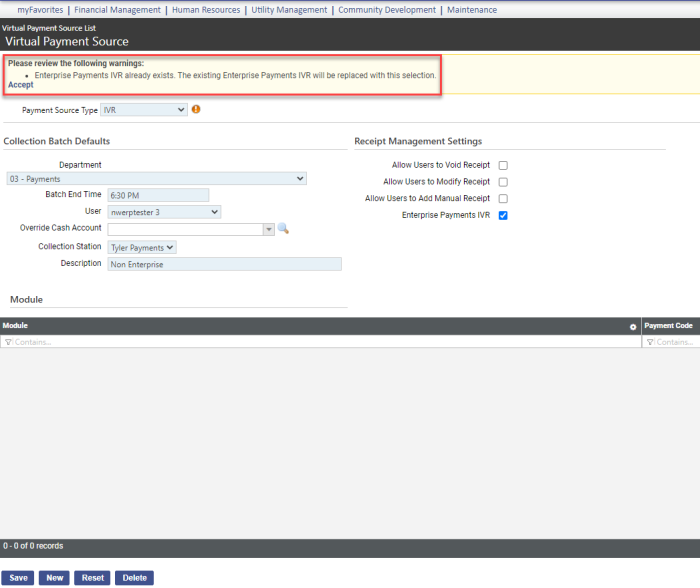
-
Click Accept. The Enterprise Payments IVR check box of the first virtual payment source is cleared automatically: